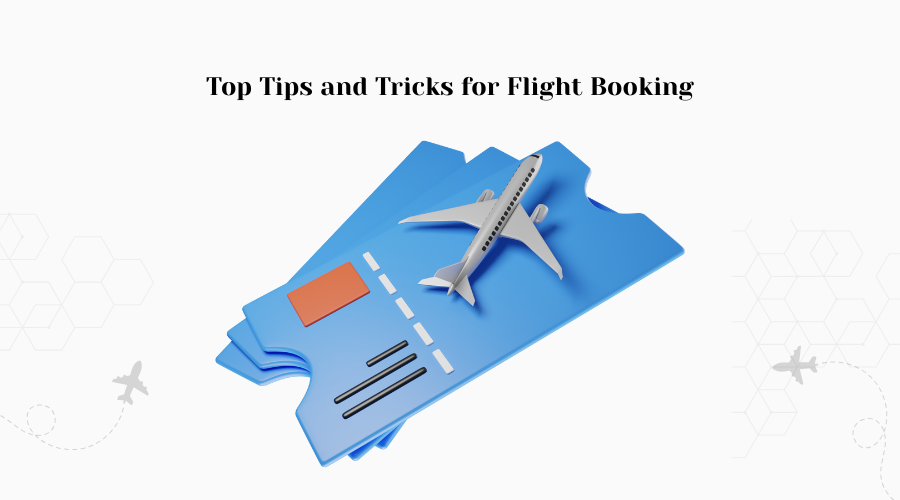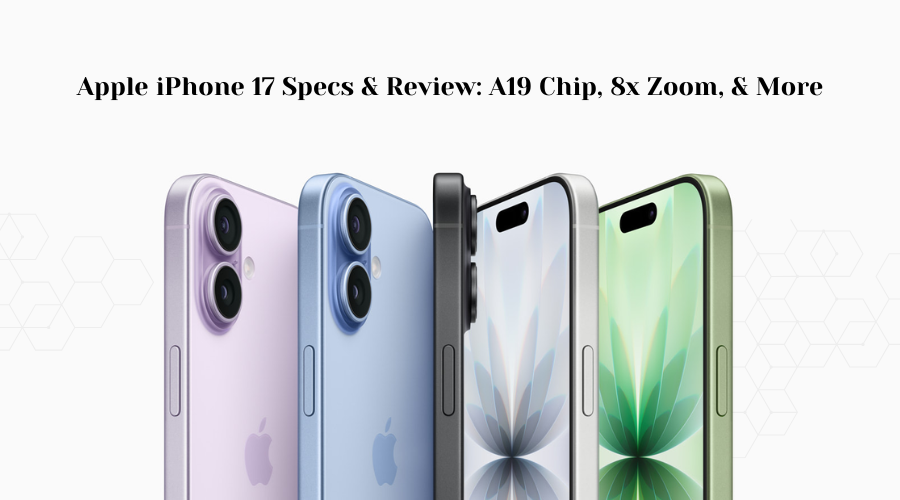Troubleshoot, Troubleshooting common issues with mobile devices can often save you a trip to the repair shop or a call to customer support. Here’s a comprehensive guide on how to identify and fix some of the most frequent problems users encounter with their smartphones and tablets.
Battery Drains Quickly – How to Troubleshoot

One of the most common complaints among mobile device users is rapid battery depletion. To address this, start by checking which apps consume the most battery by going to the battery settings on your device. Often, social media apps, games, or apps that run in the background are the culprits. Minimize their usage or adjust their settings to reduce battery consumption. Additionally, activating battery saver mode and this is also a step of Troubleshoot, lowering screen brightness, and turning off unnecessary features like Bluetooth and GPS can help extend battery life.
Connectivity Issues (Wi-Fi, Bluetooth, Cellular Data)

Connectivity problems can be frustrating and can impact various functions of your device. For Wi-Fi issues, try forgetting the network and reconnecting, restarting your router,¬† or checking if the problem is isolated to your device by attempting to connect with another device. For Bluetooth issues, ensure that both devices are compatible, within range, and that neither is experiencing interference. If you’re facing cellular data issues, toggle airplane mode on and off, check your data plan status, or reset your network settings.
Overheating
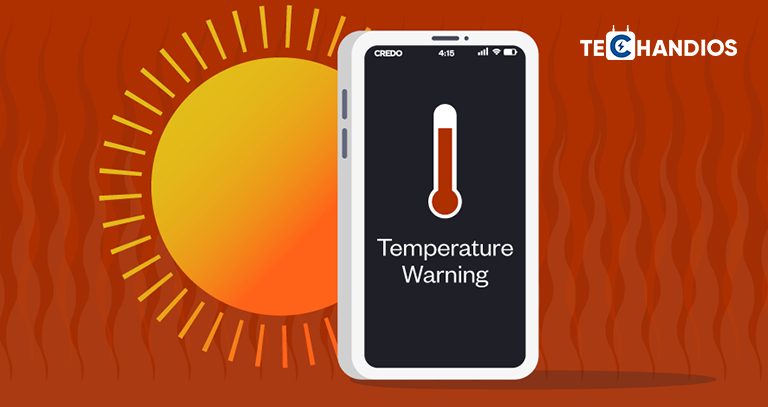
Mobile devices can overheat for several reasons, such as heavy app usage, exposure to direct sunlight, or charging for extended periods. To prevent overheating, avoid using your device while charging, limit the use of performance-intensive apps, and keep your device out of hot environments. If your device continues to overheat, it may be a sign of a hardware problem, and you should consult a professional.
Slow Performance
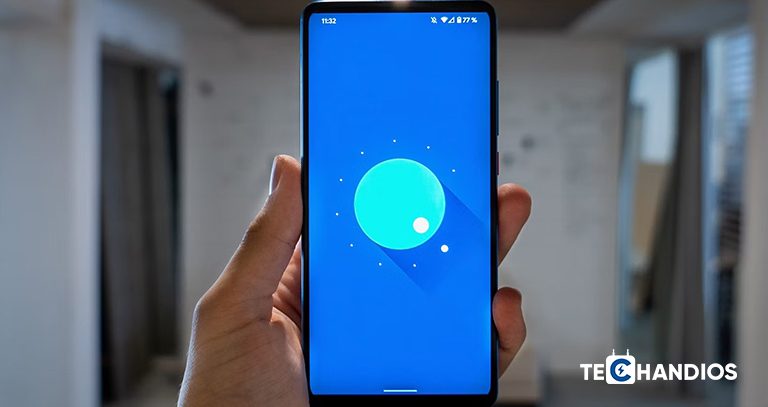
If your device is running slower than usual, it might be due to low storage space, too many running apps, or an outdated operating system. Start by clearing cache and uninstalling apps you no longer use. Also, consider performing a software update to ensure your device runs on the latest version. Restarting your device can also help improve performance by clearing temporary files and stopping unnecessary tasks.
App Crashes or Malfunctions
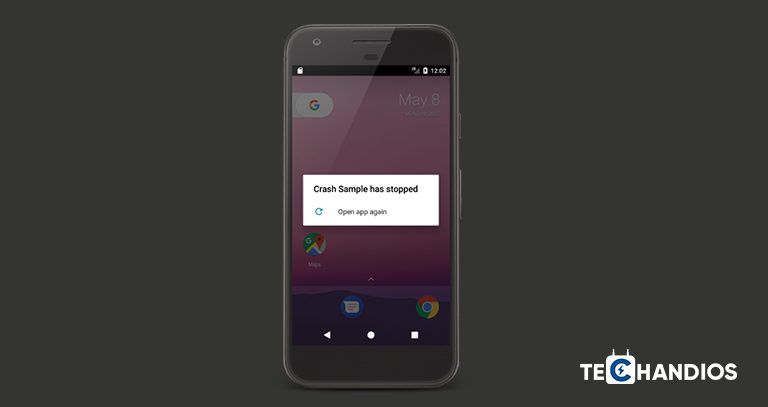
Apps that crash or do not work correctly can often be fixed by updating to the latest version, as updates usually contain bug fixes and performance improvements. If the issue persists, try clearing the app’s cache or data, but be aware that clearing data will remove all app data, including login details. If none of these steps work, uninstalling and reinstalling the app might resolve the issue.
Screen Issues (Unresponsive, Flickering, Broken)
An unresponsive screen can often be fixed by simply restarting your device. If the screen is flickering, check if it occurs only in a specific app or across all apps. If it’s app-specific, updating or reinstalling the app may solve the problem. For a broken screen, however, professional repair is usually required.
Sound Problems (No Sound, Poor Quality)
First, check if the issue is related to a specific app or affects all sound outputs. Adjusting the volume settings or restarting your device can sometimes fix sound issues. Cleaning the speaker grills and headphone jack (if your device has one) can also help improve sound quality. If problems persist, there may be a hardware issue that requires professional attention.
Camera Not Working
Ensure that there are no obstructions covering the lens. If the camera app freezes or crashes, try clearing the app’s cache and data. Restarting your device can also help resolve software-related camera issues. For hardware problems, such as a cracked lens or persistent malfunction, professional repair is necessary.
Device Won’t Charge
Start by inspecting the charging cable and adapter for any signs of damage. Try using a different charger to determine if the issue lies with the charging accessories or the device itself. Cleaning the charging port can also help by removing any dust or debris that may be hindering the connection. If these steps do not work, the problem might be with the battery or charging port, requiring professional repair.
Software Updates Fail to Install
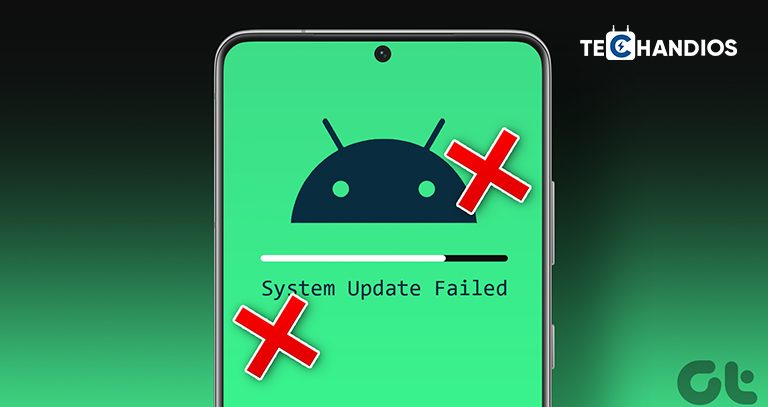
Make sure your device has enough storage space for the update and is connected to a stable Wi-Fi network. If the update still fails, try restarting your device and attempting the update again. If problems persist, resetting your device to its factory settings may resolve the issue, but be sure to back up your data first and troubleshoot.
By following these steps, you can troubleshoot and potentially resolve many common issues with your mobile device. However, if problems continue or you suspect hardware damage, it’s best to consult with a professional technician to avoid further damage to your device.